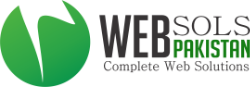Follow the steps detailed below to use Apple Mail (Leopard) to send/receive emails from your Email account:
- Go to the Mail Setup Window and choose Add Account from the File menu
- In the Add Accountbox, fill in the all the necessary fields:
- Full Name: Enter your name as you would like it to appear in the From: field of outgoing messages
- Email Address: Enter your full email address (user@somedomainname.com)
- Password: Enter your email password
- Deselect the checkbox next to Automatically set up account
- Click Create
- Fill in the following Incoming Mail Serverinformation:
- Account Type: Select IMAP/POP
- Incoming Mail Server:You can obtain this information from your webmail interface and then going to Settings > Forwarding and POP/IMAP settings. To access your Webmail interface, you can use the URL of the form http://webmail.yourdomainname.com
- Username: Enter your full username (same as your email address)
- Password: Enter your email password
- Click Continue
- Enter the following Outgoing Mail Serverinformation:
- Outgoing Mail Server:You can obtain this information from your webmail interface at http://webmail.yourdomainname.com and then going to Settings > Forwarding and POP/IMAP settings
- Select the box next to Use Authentication
- Username: Enter your full username (same as your email address)
- Password: Enter your email password
- Click Continue
- Verify your Account Summary and click Create
IMPORTANT
Usually, the port used for the Outgoing Mail Server/SMTP Service is 25. However, there might be a situation where your ISP might be blocking the use of port 25 for SMTP service. Many ISPs block port 25 in order to minimize the amount of spam sent using their network. If you are facing issues sending mails using the default port 25, you can confirm with your ISP whether port 25 is indeed blocked by them.
To circumvent this, you can use an alternate port 587 for sending mails if port 25is blocked. Here's how:
- Open the Preferences window and go to Accounts
- Select your account from the existing list of accounts and click Server Settings
- Under the Server Port field enter the port number as 587
- Enter your email address as your username and your password in the respective field and click Ok
ANNOUNCEMENT
SSL/TLS option has been enabled on our servers. The SSL/TLS option will run on the default ports. That means, you do not need to change the port numbers for the SSL/TLS option to work.
Steps to configure TLS/SSL in Apple Mail
a) From the menu bar select "Mail > Preferences..."
b) Click on "Accounts" and then select your POP/IMAP account. Click on the "Advanced" tab. Check the box next to "Use SSL" and make sure the port number is 995/993.
c) Now select the "Account Information" tab, and click on the arrow to the right of "Outgoing mail Server (SMTP)".
d) Select "Edit SMTP Server List..."
e) Under the "Advanced" tab:
- Select "Use Default ports (25, 465 587)"
- Check "Use Secure Sockets Layer (SSL)"
- For "Authentication", select "Password"
- For "User Name", enter your email username
- For "Password", enter your SMTP password
f) Click "OK" and exit out of the "Accounts" screen.
Thats it, your account has been setup! You may now send and receive all your emails using Apple Mail 3.0 (Leopard)