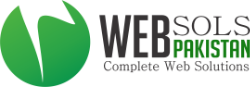Email Administrator's Guide to Getting Started
You need to perform the following steps for configuring your email account.
Configure DNS settings for your Domain
For your email services to work, it is important that you specify the appropriate DNS records for your domain. DNS records enable queries for your domain to be directed to the server that stores your mails. No email accounts on your domain will be able to send or receive email unless you have added the required DNS records.
Click here to learn how to configure DNS settings for your Domain.
Add User Accounts
Once the DNS settings have been properly configured, your email service is ready to be used. Now, you need to create email accounts for users on your Domain. You can either add one user account at a time, or multiple accounts at once.
Click here to learn how to add a single email account.
Click here to learn how to add multiple users at once.
These are the primary steps you need to take, to ensure that your users can send and receive emails. You may also configure several other aspects of your account, as described below.
Add Domain Aliases
Domain aliases enable you to point multiple domain names to your email service, so that you can receive email on the same account for multiple domain names.
Click here to learn more about Domain aliases.
Add forward-only email accounts
Forward-only accounts do not have any storage of their own. They act as aliases for an actual mail account.
Click here to learn how to create a forward-only email account.
Add Mailing Lists
Mailing lists help you create groups of email addresses that can share information about a related topic.
Click here to learn how to add mailing lists.
Manage User Accounts
You can set auto-responders for user accounts, temporarily deactivate (suspend) or permanently delete accounts etc.
Click here to learn more about managing users.
Update your communication address
You must specify an email address that we can use to communicate with you for important information about your account.
Click here to learn how.