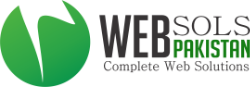For your users to start using the email services, you first need to create accounts for them. Creating a user account is fairly simple -
- Go to Mail Hosting >> Add User in your control panel.
- Provide the following information about the user you are adding:
- First and Last name
- The email address you wish to provide this user, e.g. johnsmith@yourcompany.com
- An alternate email address - all important communication, such as password reminders, related to the account you are creating will be sent to this address.
- Country that the user is based in
- Click on Add User to complete creation of the account.
Once the account is created, a success page will be displayed. This page will provide details of the account that you have added, including a password that is generated for the user and server details for configuring the account in a desktop email client such as Outlook or Thunderbird. This information will automatically be emailed to the alternate email address you have provided.
Adding several accounts at once
If you need to add a considerable number of accounts at one go, this method would obviously be slow. An easier alternative would be to use the Bulk account creation method. Click here to learn how you can add several user accounts at once.